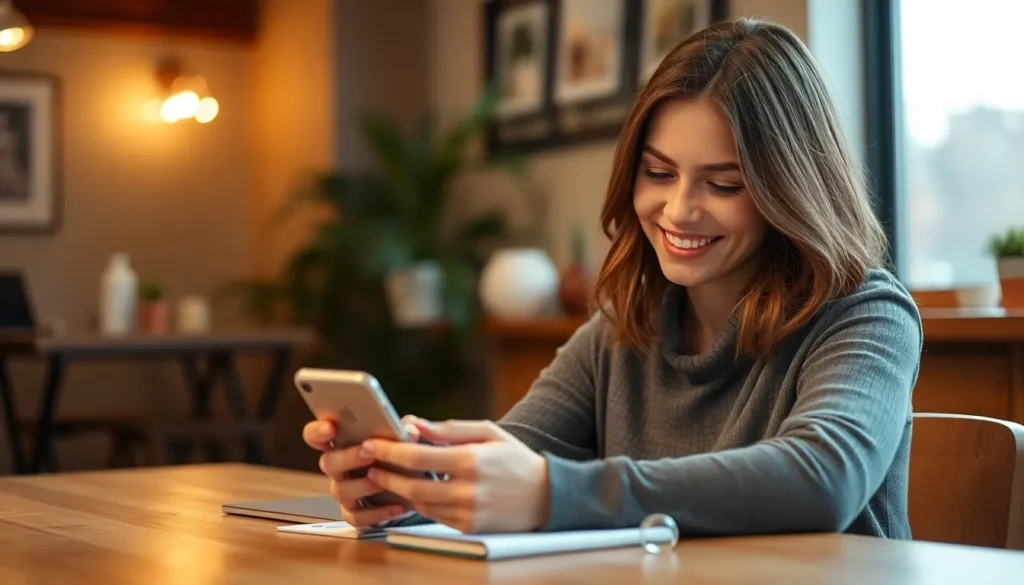Table of Contents
ToggleAccidentally deleted an app on your iPhone? Don’t panic! It happens to the best of us—after all, who hasn’t mistaken a beloved app for a rogue intruder? Luckily, getting that app back is easier than finding a needle in a haystack.
Understanding App Deletion on iPhone
Accidental app deletion occurs commonly on iPhones. Users often find this situation frustrating, but restoring these apps proves simple.
Reasons for App Deletion
Accidental taps frequently lead to unintentional deletions. Users may also remove apps to free up storage space. Some delete apps they believe they no longer need, only to realize they require them later. Others uninstall applications that no longer function properly or take up too much battery life. The appeal of reducing clutter on the home screen encourages users to streamline their app usage.
Temporary vs. Permanent Deletion
Users typically experience two types of deletions: temporary and permanent. Temporary deletion involves removing an app without losing its data. This approach allows for easy reinstallation from the App Store. Permanent deletion removes the app and all associated data. In such cases, recovering app data becomes difficult without backups. Understanding these differences aids users in navigating app management on their iPhones.
Methods to Restore Deleted Apps
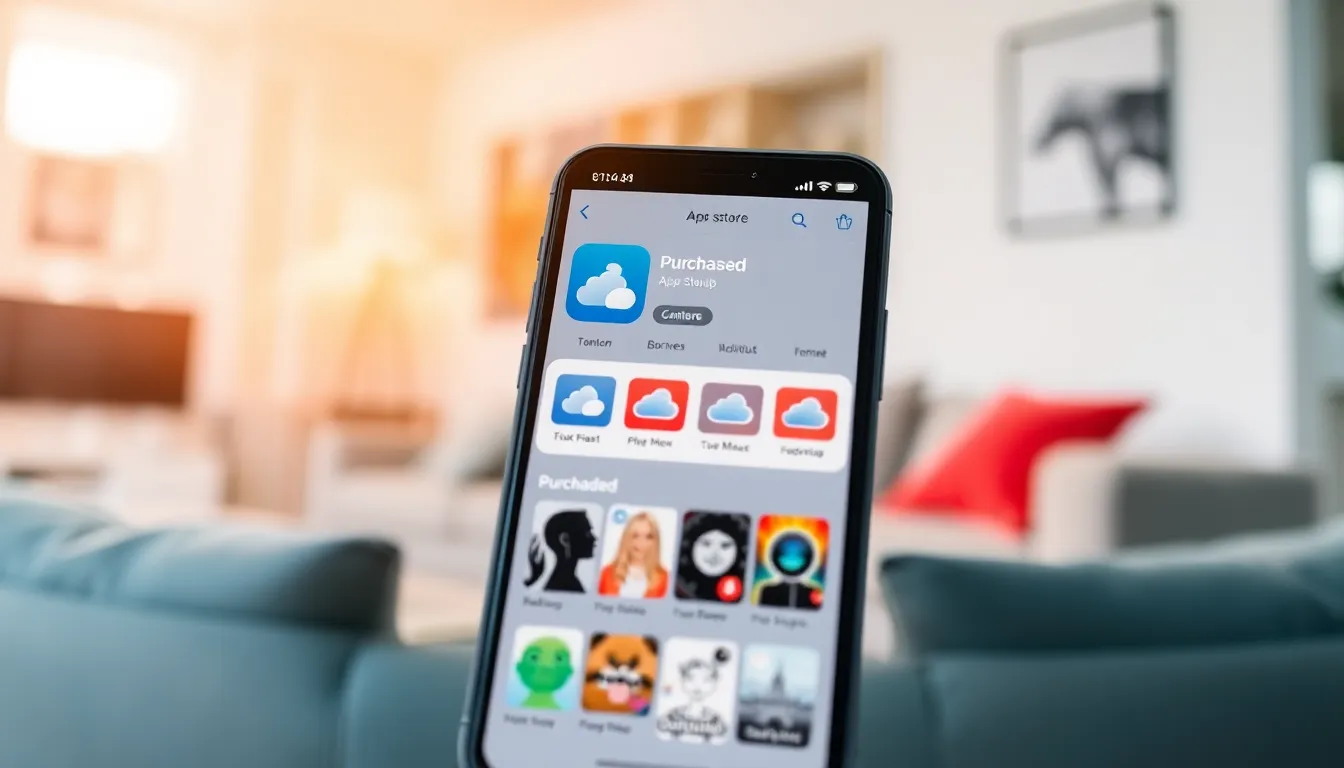
Restoring deleted apps on an iPhone can happen through several methods. Users often find success using the App Store or the App Library.
Using the App Store
Users can easily retrieve deleted apps via the App Store. First, they should open the App Store application. Next, they can tap on their profile picture located at the top right corner. Afterward, selecting the “Purchased” section provides a list of all downloaded apps. Users can scroll through this list, which shows both purchased and free apps. By tapping the cloud icon next to a deleted app, they initiate the re-download process. This method ensures users restore apps without the loss of previous data.
Checking the App Library
App Library serves as an effective tool for finding deleted apps. Accessing the App Library involves swiping left on the home screen until the library appears. Users may view all available apps, organized by category. If an app is still installed but simply hidden, they can find it here. Search functionality assists users in locating specific apps quickly. By dragging an app icon back to the home screen, they restore its visibility. This method helps users recover apps they’ve inadvertently misplaced.
Using Backups to Recover Apps
Recovering deleted apps via backups is a reliable method for iPhone users. Backups can store app data, enabling quick restoration without data loss.
Restoring from iCloud Backup
To restore using iCloud Backup, navigate to Settings. Select your name, then tap on iCloud, and choose Manage Storage. Next, locate the desired backup and check the date for recent apps. Once confirmed, reset your iPhone by going to General, tapping Reset, and selecting Erase All Content and Settings. After resetting, follow the setup prompts, then choose to restore from iCloud Backup when prompted. This method reinstalls apps with their data intact, assuming the backup includes the deleted apps.
Restoring from iTunes Backup
For iTunes Backup restoration, connect the iPhone to a computer with iTunes installed. Open iTunes, select your device icon, and find the Restore Backup option. Choose the most recent backup file. If you’re unsure about the app data contained within it, check the backup date for assurance. Click Restore to initiate the process. This method reinstalls the apps and their data, ensuring users retrieve what they need effectively.
Additional Tips for Future Prevention
Ensuring app security and accessibility can prevent accidental deletions on an iPhone.
Regular Backups
Backups serve as a safety net for recovering deleted apps. Users can perform regular iCloud backups by navigating to Settings, tapping on their name, and selecting iCloud. This process should occur frequently to maintain updated app versions and data. An alternative is using iTunes for more comprehensive backups. Connecting the iPhone to a computer enables creating a backup that includes all data linked to apps, enhancing recovery options. Setting reminders for these backups fosters consistent data protection. Regularly performing these backups ensures that users can restore apps and their associated data whenever necessary.
Organizing Apps Efficiently
Efficient app organization minimizes accidental deletion risks. Grouping similar apps into folders simplifies navigation and reduces clutter on the home screen. Users can create folders by holding an app icon until it vibrates, then dragging it over another app icon. This action automatically forms a folder. Moreover, placing essential apps on the home screen enhances visibility and access. Using the App Library further aids organization by categorizing apps. Familiarizing oneself with these features encourages more intentional app management and decreases the likelihood of mistakenly deleting important apps.
Recovering a deleted app on an iPhone is a manageable task that can save users from frustration. With simple methods like accessing the App Store or utilizing the App Library users can easily restore their favorite apps without the hassle of losing data. Regular backups play a crucial role in ensuring that apps and their data remain safe and retrievable.
By implementing organizational strategies and maintaining a consistent backup routine users can minimize the chances of accidental deletions in the future. This proactive approach not only enhances app management but also contributes to a smoother iPhone experience.