Table of Contents
ToggleIn a world where paperwork seems to multiply like rabbits, the iPhone scanner feature is a game changer. Gone are the days of hunting for a bulky scanner or a mysterious fax machine that only works on Wednesdays. With just a few taps, your iPhone transforms into a powerful scanning tool, ready to tackle everything from receipts to important documents.
Overview Of iPhone Scanner Feature
The iPhone scanner feature transforms the device into a powerful scanning tool. Users access this feature through the Notes app or a third-party scanning application. Using the built-in scanner eliminates the need for physical fax machines, streamlining document management.
Scanning documents is simple. Users open the Notes app, create a new note, and tap the camera icon. Select “Scan Documents” to initiate the scanning process. This feature recognizes edges, adjusts perspective, and ensures sharp images.
Multiple document formats are compatible with the scanner. Users can scan receipts, contracts, and business cards, among others. Each scan can be saved as a PDF or image, allowing for easy sharing and storage.
Sharing scanned documents is convenient. After scanning, users tap the share icon to send files via email or messaging apps. Cloud storage options like iCloud or Google Drive provide additional backup solutions.
The iPhone scanner feature also includes editing tools. Users can crop scans, adjust colors, and apply filters, enhancing the quality of the final document. Exporting options enable users to convert files into various formats, increasing versatility.
Overall, the iPhone scanner offers a practical solution for on-the-go scanning. Its user-friendly design meets the needs of professionals and casual users alike. Emphasizing efficiency, the feature adapts to various scanning tasks with ease.
Setting Up The Scanner
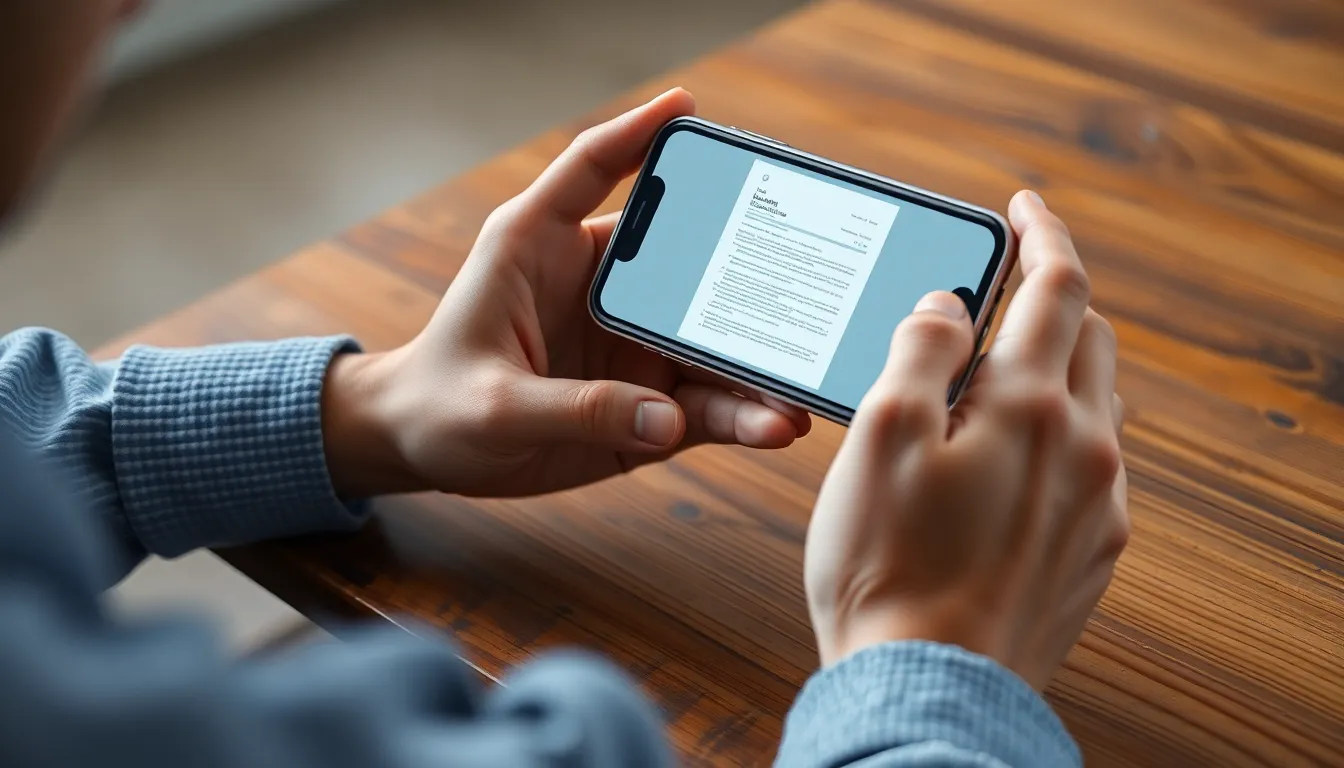
Setting up the scanner on an iPhone is straightforward. Users access the powerful scanning feature through the built-in Notes app or other third-party applications.
Accessing The Notes App
To begin scanning, he or she opens the Notes app on their iPhone. Tapping on the create new note icon initiates the process. The option to scan documents appears in the menu. Selecting this feature engages the scanner mode. Users can view the camera interface, ready to capture documents. The intuitive design makes it simple to navigate, ensuring a seamless experience.
Choosing The Scanner Option
Choosing the scanner option is essential for effective use. Users select the “Scan Documents” feature after opening a new note. The scanner automatically detects the edges of the document, optimizing the capturing process. Aside from standard documents, it also accommodates receipts and business cards. Adjusting settings may enhance clarity and focus when needed. This flexibility caters to different scanning tasks, enhancing the user experience significantly.
Scanning Documents
Scanning documents on an iPhone provides a quick and effective way to digitize important papers. Users can easily execute the process, enhancing productivity and accessibility.
Positioning Your Document
Positioning the document correctly ensures optimal scan quality. Users should lay the paper flat on a well-lit surface. The camera automatically detects the edges of the document, reducing manual adjustments. Keeping the iPhone steady during the scan prevents blurring. If the document is wrinkled or bent, pressing it down gently will help in achieving better results. By ensuring proper alignment, scanned images appear crisp and professional.
Adjusting Scan Settings
Adjusting scan settings can enhance the output quality significantly. Users can toggle options such as color mode, brightness, and contrast based on document type. Selecting black and white for text-heavy documents maximizes clarity. For images, turning on color mode preserves detail and vibrancy. Adjusting the cropping area also helps eliminate unnecessary borders. By customizing these settings, users achieve relevant and polished scans that are ready for sharing or storage.
Saving And Sharing Scanned Documents
Saving and sharing scanned documents on an iPhone provides flexibility for both personal and professional use. The iPhone makes it easy to keep important documents organized and accessible.
Saving to Files
Users can save scanned documents directly to the Files app for convenient access. To do this, select the “Save to Files” option after scanning is complete. They can choose a specific folder or create a new one to organize documents efficiently. For enhanced searchability, users can also rename files at this stage. Files saved as PDFs or images remain accessible across devices through iCloud. This feature enables users to quickly retrieve documents whenever needed.
Sharing via Email or Messaging
Sharing scanned documents via email or messaging apps is straightforward. After scanning, users can tap the “Share” button to open the sharing menu. They can choose from popular apps like Mail, Messages, or third-party platforms. Adding recipients is quick, and users can include a short message if desired. This simple process allows instant sharing for work-related documents or personal items like receipts. Most apps support various formats, ensuring compatibility with different devices.
Troubleshooting Common Issues
Scanning with an iPhone may lead to some common issues. Users occasionally experience difficulty with the camera not detecting document edges. To resolve this, ensure the document is positioned flat and well-lit. Natural lighting prevents shadows, promoting clearer scans.
Another frequent problem involves blurry images. Maintaining a steady hand during the scanning process greatly reduces motion blur. Utilizing a flat surface while placing the document helps stabilize the iPhone and enhances scan quality.
Occasionally, users may encounter trouble saving scanned documents. Whenever this happens, check the available storage space on the device. Freeing up space by deleting unnecessary files or apps often resolves this issue.
Sometimes, scanned documents save in the wrong format. In this case, ensure the correct format is selected before completing the scan. Users can choose between PDF and image formats based on their needs.
The scanner might not open at times, causing frustration. Restarting the Notes app usually fixes this issue. If the scanner remains unresponsive, a device restart may restore normal function.
Additionally, inconsistent colors during scanning may occur. Adjusting settings such as brightness and contrast can help improve the final output. Users should test different color modes to achieve the desired look.
Finally, sharing scanned documents may not function properly. Confirming internet connectivity often resolves this. If issues persist, try sharing via another method, such as saving to Files first and then sharing from there.
Using the scanner on an iPhone transforms how users manage documents. Its intuitive interface and powerful capabilities make scanning quick and efficient. Whether it’s receipts, contracts, or business cards, the iPhone scanner simplifies the digitization process.
With features like automatic edge detection and editing tools, users can achieve professional-quality scans with minimal effort. The option to save and share documents seamlessly enhances productivity and accessibility.
By following best practices for positioning and lighting, users can ensure optimal results. The iPhone scanner not only meets everyday needs but also adapts to various tasks, making it an invaluable tool for both personal and professional use. Embracing this technology can lead to a more organized and efficient approach to document management.







