Table of Contents
ToggleIn a world where losing your iPhone feels like losing a limb, backing up your precious data is more crucial than ever. Imagine waking up one day to find your photos, contacts, and that one meme you just can’t live without vanished into the digital abyss. Fear not! With iCloud, you can safeguard your memories and keep your sanity intact.
Backing up to iCloud isn’t just a safety net; it’s like having a superhero for your data. With a few taps, you can ensure your iPhone’s content is shielded from accidental deletions and unexpected meltdowns. So, grab your device and get ready to dive into the simple steps that’ll have you backing up like a pro in no time. Your future self will thank you—because who wants to relive the horror of losing their favorite cat videos?
Understanding iCloud Backup
iCloud Backup offers a seamless way to protect data on an iPhone. Utilizing this service ensures that important information remains secure.
What Is iCloud Backup?
iCloud Backup is a feature provided by Apple that automatically backs up data stored on an iPhone to the cloud. This includes photos, contacts, app data, and more. Scheduled backups occur daily when the device is connected to Wi-Fi and plugged into a power source. Users can also initiate backups manually through the settings. Understanding iCloud Backup allows users to maintain easy access to their data, even if they change devices or experience data loss.
Benefits of Using iCloud for Backup
Using iCloud for backup provides several advantages. Firstly, the automatic backup feature minimizes the risk of forgetting to back up data manually. Secondly, users gain access to their files from any device with internet connectivity. Thirdly, storage is scalable, offering options to increase storage capacity as needed. Additionally, iCloud maintains data security with end-to-end encryption, enhancing user privacy. These benefits make iCloud a convenient option for safeguarding essential information.
Preparing Your iPhone for Backup
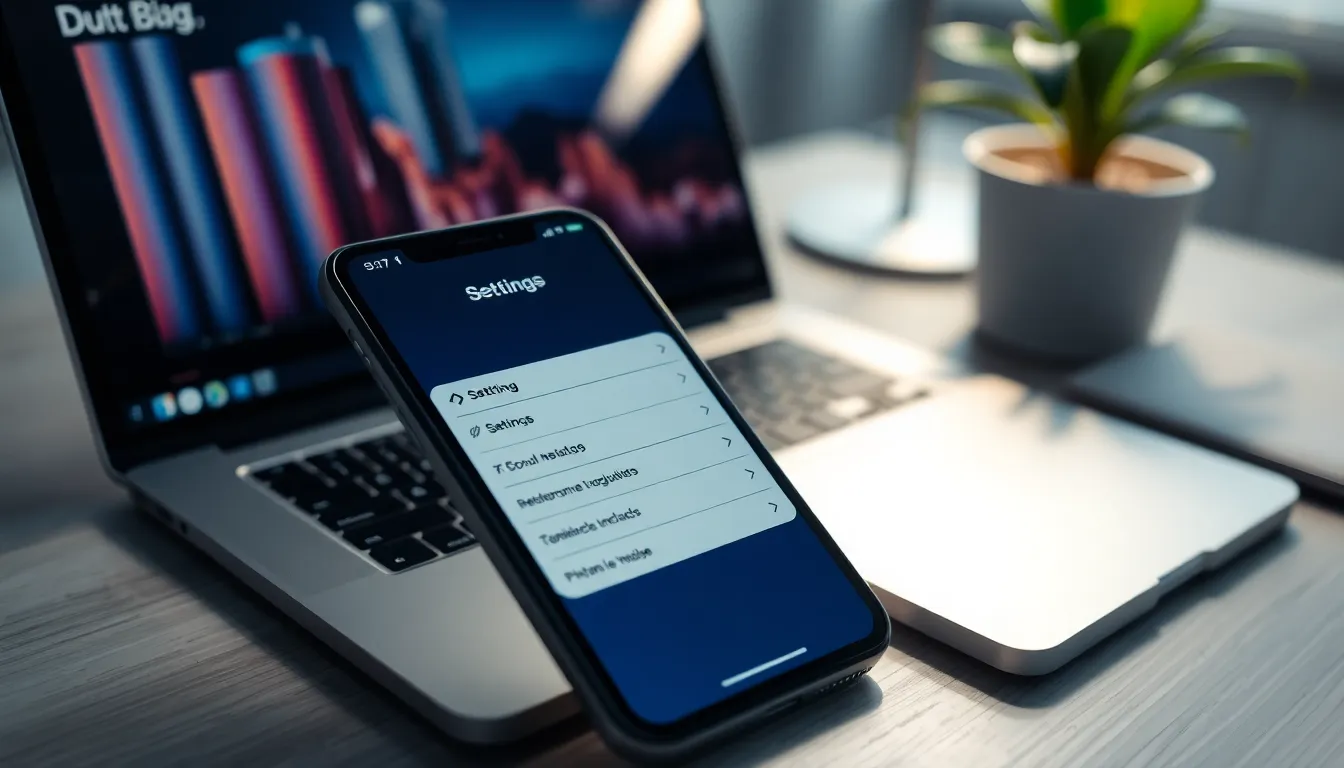
Preparing your iPhone for an iCloud backup involves a few key steps to ensure a smooth process.
Checking iCloud Storage Space
Check available iCloud storage space before initiating a backup. Go to Settings, tap on your name, and select iCloud. The amount of storage in use and available appears clearly. If space is insufficient, consider upgrading the iCloud storage plan. Apple’s plans start at 50 GB, offering flexibility for various storage needs. A larger plan provides ample space for apps, photos, and videos, minimizing the risk of backup failures.
Updating Your iPhone
Updating your iPhone enhances performance and security, ensuring it supports the latest backup features. Navigate to Settings, select General, and tap on Software Update. If an update is available, download and install it. Regular updates not only smoothen the backup process but also improve system stability and device functionality. Keeping the iPhone updated also means using the latest iCloud services, ensuring a better overall experience with data storage.
How to Backup My iPhone to iCloud
Backing up an iPhone to iCloud offers peace of mind for users worried about data loss. These methods make the process straightforward and effective.
Backup via Settings
To start the backup process through Settings, users open the app and tap on their name at the top. Next, selecting “iCloud” reveals their storage options. Users then navigate to “iCloud Backup” and enable it. Tapping “Back Up Now” initiates the backup immediately. The device must connect to Wi-Fi and, ideally, charge during this process. Users can confirm the backup’s success by checking the date and time of the last backup displayed in the settings.
Backup via iCloud Website
Users can also back up their information through the iCloud website. Accessing the site requires logging in with their Apple ID and password, where users can view their data. Although the iCloud website doesn’t initiate full iPhone backups, it allows users to manage files like photos and documents directly. They can download or upload specific items as needed. With the website, users prioritize individual files over full backups for added control. This method offers flexibility when managing vital data stored on iCloud.
Troubleshooting Common Issues
Backing up an iPhone to iCloud can sometimes lead to hurdles. Here are common problems and ways to resolve them.
Backup Not Completing
A backup might fail to complete due to connectivity issues. Check the Wi-Fi connection; it’s essential for a seamless process. Another reason could be insufficient device power. Keeping the iPhone plugged in while backing up ensures uninterrupted operation. Sometimes, having an outdated iOS version can interfere with the backup process. Ensuring the device runs the latest software version helps maintain compatibility with iCloud features. Users should also verify that iCloud services are operational by checking Apple’s System Status page.
Insufficient Storage Problems
Insufficient storage can prevent backups from completing successfully. Users must monitor iCloud storage levels by navigating to Settings and selecting iCloud. Should the storage be full, consider deleting unnecessary data. Backing up less critical items or offloading unused apps may free up space. Upgrading to a larger iCloud storage plan is another option for those needing more space. It’s crucial to balance free space with the amount of data stored to ensure smooth backups in the future.
Backing up an iPhone to iCloud is a straightforward process that offers peace of mind. By utilizing iCloud’s automatic backup features users can effortlessly protect their important data without the hassle of manual backups. Regularly checking storage limits and ensuring the device is updated enhances the overall experience and efficiency of the backup process.
With iCloud’s robust security measures users can trust that their cherished memories and vital information are safe from loss. Embracing this simple yet effective backup solution is a smart step toward safeguarding valuable content for the future.







